The following is courtesy of: Sylvia Sanchez:
Like KDE, MATE has its own spin. But if you want to install it along your current desktop, you can do it following these instructions.
First, update your system using your graphical tool, or use this command:
sudo dnf update
To install everything needed, use this command:
sudo dnf groupinstall mate-desktop
You may want to install Mate related tools as well. You can do that with this command: (recommended)
sudo groupinstall mate-applications
The system will show you the amount to download and the final size once installed. If you’re okay, type y (or the equivalent for “yes” in your language). The installation itself is automatic, so you can do other things while packages install if it takes a while. If you use Terminal in a standard Fedora Workstation install, a notification sounds once the command is done. If you’re using Konsole or other tool, you may want to keep an eye on the process to know when it’s finished.
After installing your new desktop, of course you’ll want to try it. For best results, shut down your system and turn it on again. At the login screen, once you select or provide your user name, the password screen appears. There is a small gear icon which shows you options for desktop environments. Select MATE and then provide your password as usual.
Once you log in, you will find something like this:

You can play with the settings to change the appearance as you want. Anything you want to change is under the System menu which contains three separate items: Preferences, Administration, and Control Center. If you find this familiar, it isn’t a coincidence. MATE looks exactly the same as Gnome 2, from it was originally forked, and it resembles the Apple OS X style.
Under Preferences you can change GTK colors, styles, desktop themes, and icons. If you choose Control Center, you’ll launch the main program to tweak MATE. From here you can change everything about its look and feel, but you can also perform administrative tasks like configuring hardware or setting passwords.
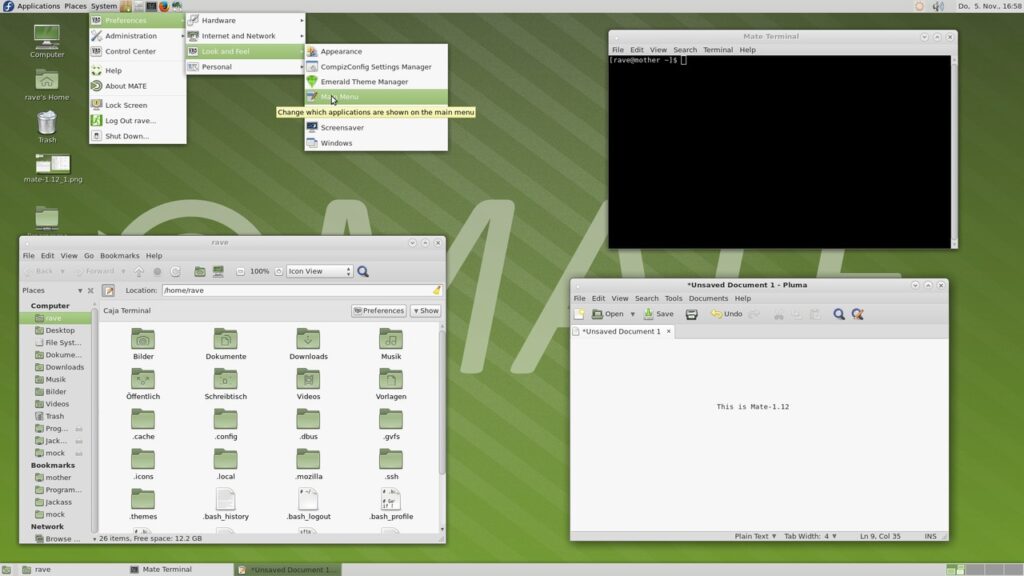
You can find more info about MATE here at their official website. You can also visit the official Fedora MATE spin website to get an installable MATE image put together by MATE fans and contributors in Fedora.
