First, let me say that towards the bottom of this post, you will find some screenshots and links that you will need.
Well, you may or may not know about Microsoft pulling support from Windows 10 on 14 October 2025, making it EOL. Well, Microsoft has put requirements in Windows 11 possibly rendering your desktop PC or laptop into a boat anchor. There are basically four choices moving forward:
1. You can do nothing, and continue using your computer as usual after it goes EOL. (Bad choice, as it will no longer receive security updates making it more and more susceptible as time goes on.)
2. You have the option to pay for the ability to receive security updates for Windows 10. (Another bad choice in my opinion, because Microsoft will cease your ability to pay for updates in three years, at which time, you will only have three possible choices, basically putting you right back where you were.)
3. Buy a new desktop PC or laptop. (Another bad choice, I think, as not many people will have $1000 just laying around to buy a new computer with. So, I think the majority of people won’t like this choice.)
4. Switch operating systems. You could go Mac OS, but would need to buy an expensive Mac, so see the third choice. But there is an operating system that ‘feels’ like Windows, but is free: Zorin OS 17. (I think this is the only real choice if you don’t want to replace your perfectly fine computer or laptop, and toss your present one into a land fill.)
For the course of this talk, I chose one of my fifteen year old laptops (from 2010), an HP Elitebook 8540p. 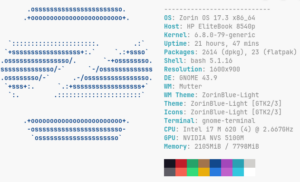 As you can see from this image, nothing too fancy. Intel i7 M620 cpu, running at 2.667 GHz with 8 GB of Ram and Nvidia NVS 5100M graphics. (Double click to zoom.)
As you can see from this image, nothing too fancy. Intel i7 M620 cpu, running at 2.667 GHz with 8 GB of Ram and Nvidia NVS 5100M graphics. (Double click to zoom.)
Now, a few things about Zorin:
1. It is based on Ubuntu LTS (Long Term Support) Linux. Meaning, that new major versions only get released every two or three years. After a new major version gets released, the previous version will still get updates for a couple years, giving you that period of time to update (FREE) to the new version.
2. For those Windows folks that feel the need to pay, you can download the Pro version for just under $50 that includes tech support. It basically just has more apps and things installed out of the box, but you can use the software store to install anything you wish. (So, I think the free version is the way to go, but I have been using Linux, since 1994 and Unix since the mid eighties, so I have absolutely NO use for tech support. There are also more than enough youtube videos, that a simple google search should turn up enough tech support for most problems.)
3. You just download whichever ISO image that you want, and use a tool like Rufus to burn it to a bootable USB key. Then, you just insert the USB key in your computer, access the boot menu, boot the computer from the USB key, and follow the prompts to install Zorin. Here is the link to download Zorin: https://zorin.com/os/download/ and here is the link to download Rufus: https://rufus.ie/en/.
4. Even though the default Zorin browser is now Brave, you can still install Firefox or Chrome, to name a couple, if you wish. Firefox is right in the software store, and with Chrome, you just download the linux version from the main Chrome download page and then install it.
Here are the system requirements for Zorin OS, so you can see they aren’t too high:
CPU: 1 GHz Dual Core – Intel/AMD 64-bit processor
RAM: 2 GB
Storage: 15 GB (Core), 32 GB (Education), or 40 GB (Pro)
Display: 1024 × 768 resolution
It only needs 2GB, and I tested it with 4GB, and it ran just fine. When I ran it with 8GB, it was even a little bit better.
One thing you might need to know, if your computer has an NVIDIA graphics card or chip, the Zorin default windows manager (Wayland), doesn’t support NVIDIA as well as the X11 window manager (Xorg). No big deal, because while you are installing Zorin, there is an NVIDIA choice, so just select that. When you log in for the first time, click on your name, and before you enter your password, in the lower right of the screen, click the gear icon and make sure XOrg is selected, and if not, then select it and then log in.
Now, a few words about post-installation:
It is rather lightweight, allowing those low requirements above. You can see from this screenshot, I downloaded a winamp installer in the upper right. The other three icons to the right of that are Windows portable apps. This is made possible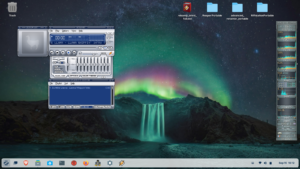 by the Windows Compatibility Layer (Wine) and Bottles. You can also see from this screenshot, that I used that Winamp installer, and here is Winamp running happily on Zorin.
by the Windows Compatibility Layer (Wine) and Bottles. You can also see from this screenshot, that I used that Winamp installer, and here is Winamp running happily on Zorin.
I won’t say that it will run every Windows app, but I have installed many different things under wine, like Sony Soundforge. There are also many things that you won’t need to install. No need for MSOffice, as Libre Office is already installed. Libre handles all the MS formats, such as .doc, .xls, etc, etc. So, it will read and write all of the MSOffice document types.
Here is a link to help you along with 20 things you should do after installing Zorin: https://www.youtube.com/watch?v=VuESAFgsOvg&t=1158s . It shows you how to use the terminal to install stuff, which you may not want to be bothered with, so keep in mind that you can just use the software store to search for and install the packages. I am very proficient with Linux, so I prefer to use the Terminal for my installation needs.
At the bottom of the screen, you probably noticed a very windows-like taskbar, that I set to autohide. At the very left of the taskbar is the big Z, which is just like windows start button. In the top left I placed the trashcan, which behaves just like windows. I also installed things like variety (that auto changes my wall paper every so often) and preload (which caches apps that you use frequently, so they load much faster).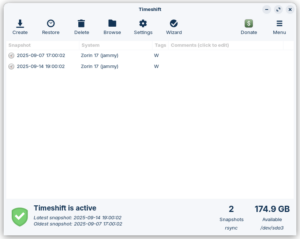
I also installed Timeshift, which uses rsync to set up system snapshots, as you can see in this screenshot. It is basically just like Windows Restore points.
Here is a Zorin OS 17.3 overview, for some more info: https://www.youtube.com/watch?v=5XMhYQ2vMzA
So, in closing, Zorin OS 17 is a great alternative to either tossing your laptop into a landfill, or upgrading your PC either by upgrade or purchase. OR, you could just be ready to join the growing number of people that are fed up with Bill Gates and Microsoft. (BTW: this blog post was made using Firefox under Zorin OS 17.3.) Also, anyone that knows how to get hold of me can feel free to ask me any tech support questions that you may have. 😉
Category Archives: Computer – Linux
Security images pruning
Well, I have been procrastinating about this. 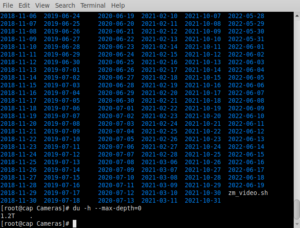 My security videos get saved on the linux security server, and are limited to a month or so. Daily, those sql event images get combined into an .avi video and saved locally and sent via ftp to my main server. They DO pile up, though, as evidenced by the image on the right. 1.2TB. They have been saving since 12 Apr 2018, when I added that feature to the script that I wrote that created the video files from the sql images. The reason I did that was that it made it easier to review and archive the security alerts. Hand deleting all those directories would be a major pain in the ass. Enter this command: 😉
My security videos get saved on the linux security server, and are limited to a month or so. Daily, those sql event images get combined into an .avi video and saved locally and sent via ftp to my main server. They DO pile up, though, as evidenced by the image on the right. 1.2TB. They have been saving since 12 Apr 2018, when I added that feature to the script that I wrote that created the video files from the sql images. The reason I did that was that it made it easier to review and archive the security alerts. Hand deleting all those directories would be a major pain in the ass. Enter this command: 😉
[root@cap Cameras]# find -mtime +365 -exec rm -R {} \;
It took a short while to parse through all the directories, but, eventually it finished. I checked on things with du -h –max-depth=0. The max-depth argument will stop all the sub directories from printing to the screen. The results are  in the image below. 436GB. That’s quite a bit of space saved. Now, instead of directory saved images dating back to 2018, there is only one year. While the find/rm command above is suitable to enter directly into a terminal and have it operate on the current directory, it is rather dangerous to use. Far better to schedule a potentially dangerous command in the cron. First step, is to create the command. In order to do that, as root do: nano /sbin/shear , or the name you choose to use. I chose shear. Add this & save: find $1 -mtime +365 -exec rm -R {} \; If you have sharp eyesight, you will notice that I inserted $1 after find. This is a command variable. Last part of creating the command will be to make it executable by root, and not even readable by other users. Do this as root to do that; chmod 700 /sbin/shear. Of course, if you can’t use root directly on your system, then use sudo. Now, you can directly use the command that you created as:
in the image below. 436GB. That’s quite a bit of space saved. Now, instead of directory saved images dating back to 2018, there is only one year. While the find/rm command above is suitable to enter directly into a terminal and have it operate on the current directory, it is rather dangerous to use. Far better to schedule a potentially dangerous command in the cron. First step, is to create the command. In order to do that, as root do: nano /sbin/shear , or the name you choose to use. I chose shear. Add this & save: find $1 -mtime +365 -exec rm -R {} \; If you have sharp eyesight, you will notice that I inserted $1 after find. This is a command variable. Last part of creating the command will be to make it executable by root, and not even readable by other users. Do this as root to do that; chmod 700 /sbin/shear. Of course, if you can’t use root directly on your system, then use sudo. Now, you can directly use the command that you created as:
# shear /path/to/directory/you/wish/. (/sbin/ should be in your path. If you saved it elsewhere not in your path, </path/shear>) 😉
Final step is to create a crontab entry to run it monthly or so. crontab -e will allow you to edit your crontab, Of course, you might have to do sudo crontab -e if you can’t become root. If you need help with the syntax: cat /etc/crontab. I also have the MAIL=root commented out, so as not to get emails filling up root’s email box. Then, restart crond. That’s it. If anybody needs a review of crontab and how to use systemctl to restart crond, either reach out to me, or just add a comment, and I’ll create a little tutorial. 😉
Arcade Troubleshooting Joystick and Gamepad

 This post specifically addresses not being able to make your selection under Maximus Arcade utilizing the joystick or gamepad. I have had a few people mention this issue. This post doesn’t really apply if you are using a Tankstick in a stand up cabinet or game console. That is because a Tankstick actually ’emulates’ a keyboard. However, if you use a game console or external hard drive version with a joystick or gamepad, then this post is for you. If you are still playing the arcade games with a keyboard, you should check out these two options: Click HERE for a link to buy a Thrustmaster USB wired joystick like the one pictured above. Or, if you prefer, you can click HERE for a link to buy a pair of wireless gamepads like the pair pictured above Both of these options are about $25 with prime shipping. Once you start utilizing something other than a keyboard to play your games, you will rapidly notice how inconvenient it is to select the ROM using the keyboard. Much easier to set up the joystick or gamepad to do so.
This post specifically addresses not being able to make your selection under Maximus Arcade utilizing the joystick or gamepad. I have had a few people mention this issue. This post doesn’t really apply if you are using a Tankstick in a stand up cabinet or game console. That is because a Tankstick actually ’emulates’ a keyboard. However, if you use a game console or external hard drive version with a joystick or gamepad, then this post is for you. If you are still playing the arcade games with a keyboard, you should check out these two options: Click HERE for a link to buy a Thrustmaster USB wired joystick like the one pictured above. Or, if you prefer, you can click HERE for a link to buy a pair of wireless gamepads like the pair pictured above Both of these options are about $25 with prime shipping. Once you start utilizing something other than a keyboard to play your games, you will rapidly notice how inconvenient it is to select the ROM using the keyboard. Much easier to set up the joystick or gamepad to do so.
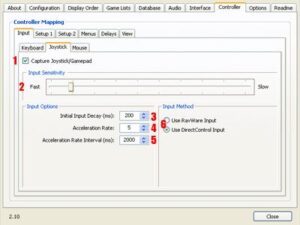 In order to do this, you will need to enter the Maximus preferences. Easiest way is to load MA, then hit Ctrl-P. The preferences utility will load. I might add that changing the controller prefs, you will NOT need to move the Master ROM List to the top of the games list. That ‘lock’ only prevents changes to the games lists, not any of the other settings. In the picture just above, you will need to select the Controller tab at the top, and the Joystick tab on the left. The main thing that HAS to be set is #1 Capture Joystick/Gamepad.
In order to do this, you will need to enter the Maximus preferences. Easiest way is to load MA, then hit Ctrl-P. The preferences utility will load. I might add that changing the controller prefs, you will NOT need to move the Master ROM List to the top of the games list. That ‘lock’ only prevents changes to the games lists, not any of the other settings. In the picture just above, you will need to select the Controller tab at the top, and the Joystick tab on the left. The main thing that HAS to be set is #1 Capture Joystick/Gamepad. 
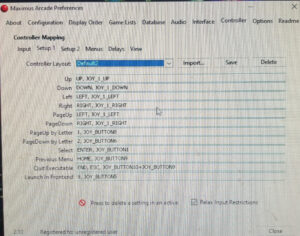
 The other settings, #2 through #6 should be fine as they are, but depending on your joystick, you may need to select the other setting in #6. Something you should do is to select the View tab, like the picture on the right. This will allow you to know what buttons are what on your controller. Necessary, if like me, you need to move a couple buttons around in the configuration. In my case, using a Thrustmaster, the trigger button was button #1, and the button on top was button #2. The prefs in the Setup1 and Setup2
The other settings, #2 through #6 should be fine as they are, but depending on your joystick, you may need to select the other setting in #6. Something you should do is to select the View tab, like the picture on the right. This will allow you to know what buttons are what on your controller. Necessary, if like me, you need to move a couple buttons around in the configuration. In my case, using a Thrustmaster, the trigger button was button #1, and the button on top was button #2. The prefs in the Setup1 and Setup2 tabs were set for button 1 to toggle the Favorites, and the Select was set to button 10, if I remember. The way to change them around is to highlight the setting then press the little red X at the bottom to delete that button. Then, you just need to press the button that you want. In the pictures just above, on the left and the right, you will see that I’ve already moved things around so the trigger will select, and the top button will cycle the Favorites. One other thing to realize that if it’s still not working properly, make sure you don’t have a flight joystick like the Thrustmaster. If you do, there is usually a side throttle control, mapped to a joystick. I have taken the liberty to mark it with an arrow in the picture just above on the left. If that control is moved forward or backward, it will override the joystick being able to select, so make sure it is in the neutral center position.
tabs were set for button 1 to toggle the Favorites, and the Select was set to button 10, if I remember. The way to change them around is to highlight the setting then press the little red X at the bottom to delete that button. Then, you just need to press the button that you want. In the pictures just above, on the left and the right, you will see that I’ve already moved things around so the trigger will select, and the top button will cycle the Favorites. One other thing to realize that if it’s still not working properly, make sure you don’t have a flight joystick like the Thrustmaster. If you do, there is usually a side throttle control, mapped to a joystick. I have taken the liberty to mark it with an arrow in the picture just above on the left. If that control is moved forward or backward, it will override the joystick being able to select, so make sure it is in the neutral center position.
Hope this posting helps everybody…. 😉
Arcade Update 1/2022 B
If you do NOT have v.2.56 of the Arcade installation, do NOT proceed.
Instead, go here, and apply the four previous  updates, and possibly the optional snapshots file: Arcade Update 1/2022. (Updates MUST be applied in sequence) As always, you should perform a backup using your normal PC backup, just in case. (NOT the arcade backup scripts in the installation.)
updates, and possibly the optional snapshots file: Arcade Update 1/2022. (Updates MUST be applied in sequence) As always, you should perform a backup using your normal PC backup, just in case. (NOT the arcade backup scripts in the installation.)
In the future, you can always just jump to the Arcade Updates category to check whether you may have missed any updates. The version that you currently have, whether console or ext hdd, may be checked at G:\version.txt. I can’t remember, but I think if you have v.2.40, there possibly may be no version.txt. In the console version, it should report the version number while loading, as long as it’s more recent than v.2.40.
Now that that is all over, here is the download link for the latest Arcade Update file: Arcade Update 2.56-2.58.
One note to mention, is that I added a 2 way joystick config for Clowns. By default, if you check the game’s TAB menu, you will notice that Clowns may be set to Paddles. You may have to set that to your system as well. I prefer to take a pic of the settings before I change things on those menus. These 2 and 4 way joystick configs are most useful if you use an 8 way joystick.
This update also adds a funtion to backup a couple critical 3DArcade directories.
