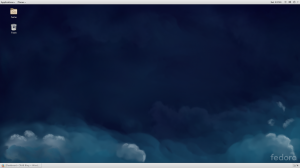Well, since the backup drive started playing nicely and I didn’t have to replace it, extending the root LVM is the new priority, since the system drive is only a 200GB drive, and the / LVM is only 50GB. Besides the spare 2TB drive, I also bought a 250GB IDE drive in order to expand the root filesystem for a bit of breathing room.
This is the output of df -h and should show the why I need this: Filesystem Size Used Avail Use% Mounted on
/dev/mapper/vg_cap-lv_root 50G 19G 29G 39% /
/dev/sdb1 1.8T 883G 858G 51% /mnt/storage
/dev/sda1 477M 192M 257M 43% /boot
/dev/mapper/vg_cap-lv_home 128G 33G 90G 27% /home
You see, only 29GB free….. /home is in better shape, with 90GB free.
Even though, I will probably use command line tools I checked up on system-config-lvm and found that it had basically been abandoned since Fedora 19, and it now resides in the F19 rawhide repository. GParted is not a solution, since it doesn’t support LVM partitions. While no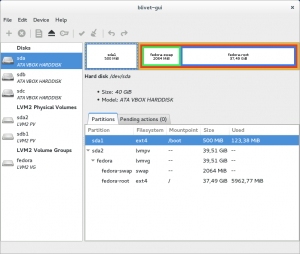 t included in F20, Fedora announced news of a new partition manager called blivet-gui. This is a screenshot of it, and you can see that it looks a lot like GParted, Since it is not included in the Fedora repositories yet, your only option is to add the repos, so that you can install it and the dependencies using yum. Here is the link so you you may install the F20 or F21 repository…. vtrefny-blivet-gui-fedora-repo Simply, download the zip, unzip the file and put the proper repo file in the directory /etc/yum.repos.d/ so that yum can properly install blivet-gui. I really don’t think that I’ll utilize this tool, but rather expand the root LVM using command line tools such as: lvdisplay, lvs, vgs, vgextend, and resize2fs, but more on that later……
t included in F20, Fedora announced news of a new partition manager called blivet-gui. This is a screenshot of it, and you can see that it looks a lot like GParted, Since it is not included in the Fedora repositories yet, your only option is to add the repos, so that you can install it and the dependencies using yum. Here is the link so you you may install the F20 or F21 repository…. vtrefny-blivet-gui-fedora-repo Simply, download the zip, unzip the file and put the proper repo file in the directory /etc/yum.repos.d/ so that yum can properly install blivet-gui. I really don’t think that I’ll utilize this tool, but rather expand the root LVM using command line tools such as: lvdisplay, lvs, vgs, vgextend, and resize2fs, but more on that later……