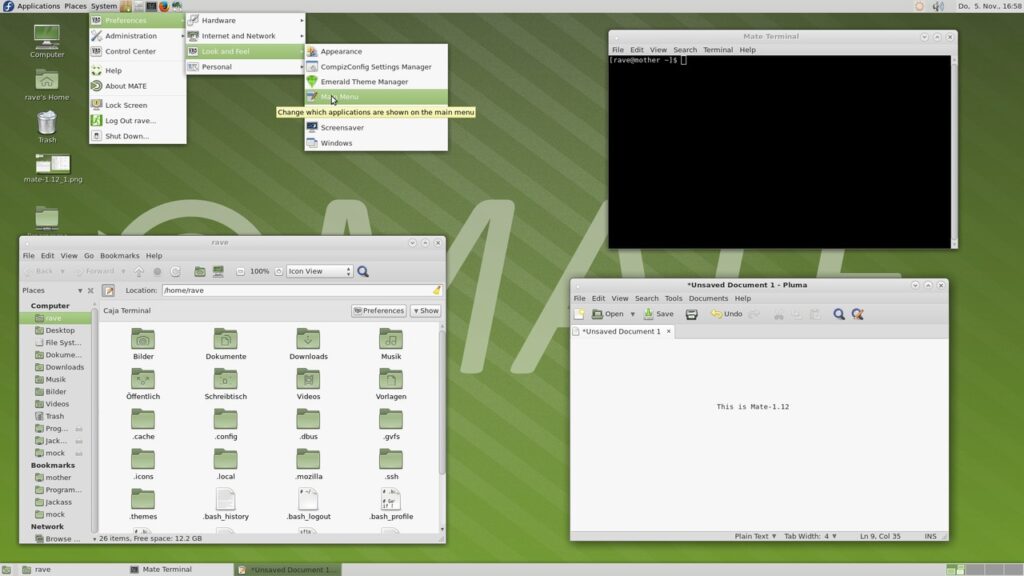Happy New Year!!
This blog post is to release the first four updates of Arcade v2.40, and updating to v.2.56.
Arcade 1.00 was released on Nov. 2015,  and was the beginning of the realization of the dream I had for an arcade experience encompassing several different gaming platforms. This was updated on 6 Feb 2021 to version 2.00, and I managed to get all users updated to this version. (I managed to get all users upgraded to v.2.40 in Mar. 2021.) I believe it was v.1.30 in Sep 2020 that I added console/arcade cabinet installations as well as the external hard drive version.
and was the beginning of the realization of the dream I had for an arcade experience encompassing several different gaming platforms. This was updated on 6 Feb 2021 to version 2.00, and I managed to get all users updated to this version. (I managed to get all users upgraded to v.2.40 in Mar. 2021.) I believe it was v.1.30 in Sep 2020 that I added console/arcade cabinet installations as well as the external hard drive version.
I have actually even tested Maximus front end under a recent Fedora Linux distribution using Wine. I was using a USB Thrustmaster joystick. This was with the external hard drive version, mapped to G: under Wine. If you need a Maximus key, you can find it HERE. Seems every time I check, it’s always on sale for $9.99.
One notable thing to mention, is that besides the Maximus frontend, there is also another one, that I never really configured. 3DArcade. I have spent quite a bit of time configuring it. I have stayed in Arcade>Favorites, if my memory is correct. (Meaning, you run 3DArcade, then click Arcade, then click Favorites.) 3DArcade is a ‘virtual’ experience. If you would like to see a particular cabinet added to that arcade, just give me a shout. 😉
 Back in the v.1.xx days, updates were hosted on mega, and emailed out. Now, since most Arcade users are blog members, I will just post the mega update links here. Also, the user had to ‘hand update’ the installation. Now, under the v.2.xx updates, I have created update script .bat files that will do all the work for you!!
Back in the v.1.xx days, updates were hosted on mega, and emailed out. Now, since most Arcade users are blog members, I will just post the mega update links here. Also, the user had to ‘hand update’ the installation. Now, under the v.2.xx updates, I have created update script .bat files that will do all the work for you!!
First, a little background on how the updates actually work now. Each update file is a zip within a zip. You must expand them both. Then, you should read the ‘README UPDATE.txt’ file, which usually just tells you to run the ArcadeUpdate.bat file by just double clicking it. If there are any other things that need doing, they will be spelled out here, as well as in the README UPDATE.txt file. Information on exactly what the update does is found in the WhatNew.txt file. However each update needs to be done, with none skipped. Update files need to be done in succession. Meaning, if you have version 2.40, you need to perform update 2.40-2.46 first. Then, the 2.46-2.48 and so on. In later versions of the console, it will report the version upon booting. For the ext hdd version, you would find version.txt in the root G: drive.
I STRONGLY SUGGEST backing up your installation using whatever you use to back up your computer BEFORE attempting an update, in case things go sideways. You have been warned!!
The Update 2.51-2.56 contains TWO scripts, that MUST be run in order, and the first one needs to be run as administrator. Otherwise your installation will not work at all.
Okay, what you’ve all been waiting for, here are the links for the update files. (Clicking on them, will open a new tab.)
The Snapshots Addon can be expanded into the snapshots-hold directory under WinUAE on your G: drive by hand, or, copied into that same directory in the update architecture. (Doing that, will just slow the update down, so be patient, if you do that.) Or, you can omit that Addon completely, as the end user may not need it.
Another notable addition in the 2.51-2.56 update was a bug reported by Jrod and his brother concerning the fact that certain MAME roms would ‘hang’ upon anticipating a joystick movement. This was tracked down to the difference between 4 and 8 way joystick mappings. So, I created some custom mappings for certain problematic games like DigDug, and Ms. Pacman and more. If anybody has any issues with any particular game, feel free to reach out to me.
If you don’t understand all of this if this is your first update, don’t hesitate to reach out to me via text, email, facebook, or phone. Keep your eyes on this blog for any future updates…. 😉