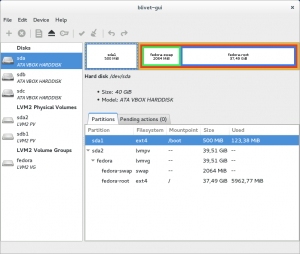Well, as you all saw in my post on 28 Jan, the root partition only had 29G free, so I felt that an expansion was in order. The original IDE drive was 200 GB, so only 50 GB was allocated to the root partition. I ‘cloned’ the existing drive to a new 250GB IDE drive using clonezilla, which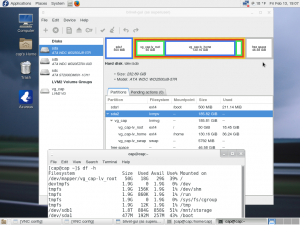 was exceedingly easy. Now, to expand the root partition. This is blivet-gui, which is supposed to be the new partition management tool, not quite out of beta yet. However, it refuses to do anything to a mounted partition, so it looked like command line tools were going to have to do. The commands needed will be: fdisk, lvs, pvcreate, vgs, vgextend, lvextend, mkfs.ext4, and resize2fs. You can see by the screen shot, that the new drive has been installed with 46.5 GB of free ‘unallocated’ space. It is this space that I want to use. 😉 The first step is to use the df -h and lvs commands to collect some information that you will need. Next, break out our old friend fdisk in order to partition and prepare the free space. #fdisk /dev/sda in my case. Then, create another primary partition (3 of 4 allowable).
was exceedingly easy. Now, to expand the root partition. This is blivet-gui, which is supposed to be the new partition management tool, not quite out of beta yet. However, it refuses to do anything to a mounted partition, so it looked like command line tools were going to have to do. The commands needed will be: fdisk, lvs, pvcreate, vgs, vgextend, lvextend, mkfs.ext4, and resize2fs. You can see by the screen shot, that the new drive has been installed with 46.5 GB of free ‘unallocated’ space. It is this space that I want to use. 😉 The first step is to use the df -h and lvs commands to collect some information that you will need. Next, break out our old friend fdisk in order to partition and prepare the free space. #fdisk /dev/sda in my case. Then, create another primary partition (3 of 4 allowable). 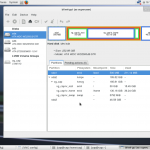 After, that is done, change the partition type from Linux to LVM (8e). Then, we have to create an ext4 filesystem by doing: #mkfs.ext4 /dev/sda3. Now, all we need to do is to extend the volume group and capture the free space into the logical volume for root. 😉 First, initialize the partition as a physical volume by: #pvcreate /dev/sda3. Now, check the volume groups using the command #vgs. Now, we can extend it. The command I used was #vgextend vg_cap /dev/sda3. Just a couple more commands…. We are almost there! Next, we extend the logical volume (lv_root) with all the free space of the volume group (vg_cap). #lvextend -l +100%FREE /dev/vg_cap/lv_root. Now, to resize the filesystem: #resize2fs /dev/vg_cap/lv_root. Finally, verify everything is fine using df-h, lvs, and vgs. As you can see, lv_root is now 95GB, with 73GB free.
After, that is done, change the partition type from Linux to LVM (8e). Then, we have to create an ext4 filesystem by doing: #mkfs.ext4 /dev/sda3. Now, all we need to do is to extend the volume group and capture the free space into the logical volume for root. 😉 First, initialize the partition as a physical volume by: #pvcreate /dev/sda3. Now, check the volume groups using the command #vgs. Now, we can extend it. The command I used was #vgextend vg_cap /dev/sda3. Just a couple more commands…. We are almost there! Next, we extend the logical volume (lv_root) with all the free space of the volume group (vg_cap). #lvextend -l +100%FREE /dev/vg_cap/lv_root. Now, to resize the filesystem: #resize2fs /dev/vg_cap/lv_root. Finally, verify everything is fine using df-h, lvs, and vgs. As you can see, lv_root is now 95GB, with 73GB free. 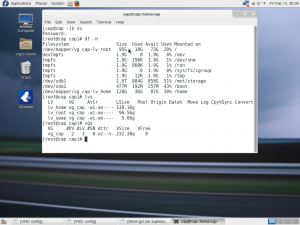 Everything is fine, with the only casualty being that blivet-gui doesn’t seem to run any longer, but that’s no big problem since it didn’t really give me any advantage on a mounted filesystem. Moral of the story: The TRUE strength of Linux resides in the CLI (Command Line Interface), shell, terminal, or whatever you choose to call it. Always has and always will. As a matter of fact, I accomplished all this over SSH, using VNC just for screenshots. 😉
Everything is fine, with the only casualty being that blivet-gui doesn’t seem to run any longer, but that’s no big problem since it didn’t really give me any advantage on a mounted filesystem. Moral of the story: The TRUE strength of Linux resides in the CLI (Command Line Interface), shell, terminal, or whatever you choose to call it. Always has and always will. As a matter of fact, I accomplished all this over SSH, using VNC just for screenshots. 😉