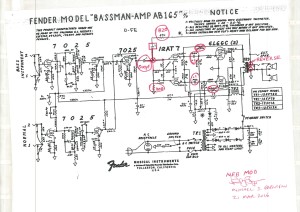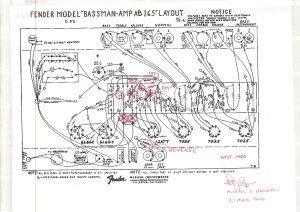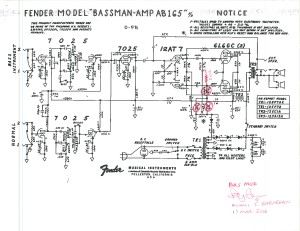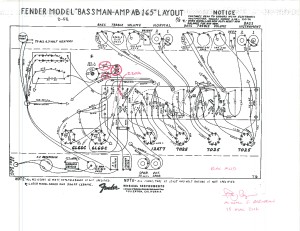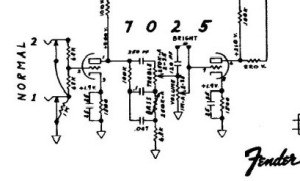This post is the third in a series of Fender Bassman modifications. This one is going to go over how easy it is to add a midrange control. Here, you see one place that would be suitable for a midrange control, once you bypass that two prong outlet that pretty much goes unused. Or, you could easily use the spot where the ground switch is, since you’ve clipped out the ‘death cap’. Or, you could use the ‘ext’ speaker jack. Those are the three easiest spots to put it in, with the minimum in work. Whichever of these places you choose, you will probably need some cloth covered wire to make the changes. This place, Angela, has everything you might need, from cloth covered wire, to caps, or whatever.
see one place that would be suitable for a midrange control, once you bypass that two prong outlet that pretty much goes unused. Or, you could easily use the spot where the ground switch is, since you’ve clipped out the ‘death cap’. Or, you could use the ‘ext’ speaker jack. Those are the three easiest spots to put it in, with the minimum in work. Whichever of these places you choose, you will probably need some cloth covered wire to make the changes. This place, Angela, has everything you might need, from cloth covered wire, to caps, or whatever.
DO NOT MODIFY A RARE LEO FENDER AA864 CIRCUIT!! ALSO, DO NOT ATTEMPT TO WORK ON THESE AMPS UNLESS YOU KNOW WHAT YOU ARE DOING, AS THEY CONTAIN VOLTAGES THAT ARE LETHAL AND WILL KILL YOU!!!
That being said, here’s a great video showing you how absolutely easy it is to discharge the filter caps in a tube amp. This is how I’ve done it my whole life. Remember, when in doubt, measure the B+ with a DMM!
Moving on to this week’s mod….. This is the schematic of the changes necessary. 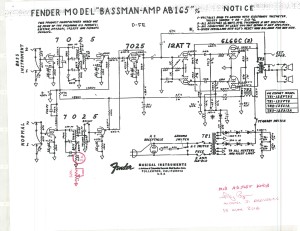 If you click on it, you see that you only need to change one component, and add the potentiometer. I have changed the ‘fixed’ midrange 6.8K resistor to 3K and added the 10K pot in series to ground, giving you a nice, adjustable midrange control. Here, you see the
If you click on it, you see that you only need to change one component, and add the potentiometer. I have changed the ‘fixed’ midrange 6.8K resistor to 3K and added the 10K pot in series to ground, giving you a nice, adjustable midrange control. Here, you see the 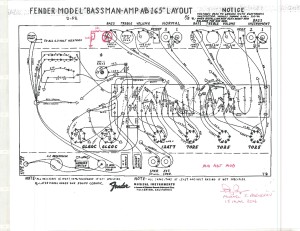 AB165 layout showing those changes. There are a few different variations of this as well. If you would rather, you could just put a 25K pot in place of that 6.8K resistor. If you want to see how this mod sounds before making it permanent, OR, with the ability to roll it back to original, just lift the end of the 6.8K resistor attached to the potentiometer pin, leaving the other end soldered to ground. Then, wire the pot to that point. The 3K resistor changes things ever so slightly, but you will get the idea.
AB165 layout showing those changes. There are a few different variations of this as well. If you would rather, you could just put a 25K pot in place of that 6.8K resistor. If you want to see how this mod sounds before making it permanent, OR, with the ability to roll it back to original, just lift the end of the 6.8K resistor attached to the potentiometer pin, leaving the other end soldered to ground. Then, wire the pot to that point. The 3K resistor changes things ever so slightly, but you will get the idea.
This modification, as well as the one in the next installment help to overcome the ‘scooped’ midrange that these amps have. If you would rather not have a midrange control, but would rather have the midrange ‘ironed’ out a bit, then the next installment’s even easier mod is for you.