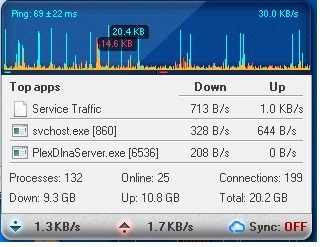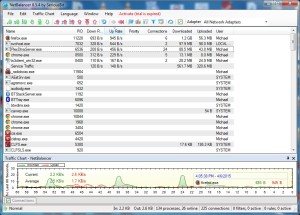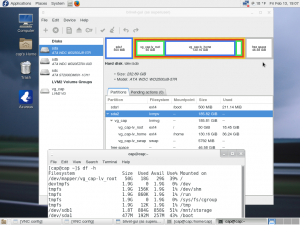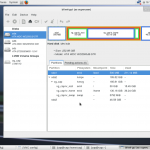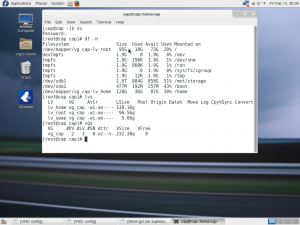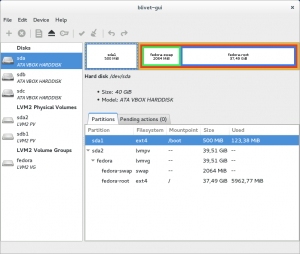Well, I managed over the past few days to get the security cameras up and running on Fedora 21 Linux 64 bit using Zoneminder. The cameras were running under WebCamXP under Windows 7 64 bit, but I grew tired of Bill Gates deciding to reboot the server, even though I instructed it not to perform updates. Microsoft would occasionally decide that it was in my best interest to apply an update automatically, and do a reboot, rather than allowing me to do that.
Click here for some screenshots from the zoneminder site of it in action. I’m already a fan of it since it’s running under Linux and 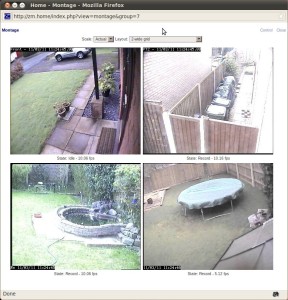 utilizing mysql. For right now, it’s running ‘in parallel’ to the Win 7 server, to make sure that there aren’t any issues. In a week or two, I shall finalize the migration. Another point that would have probably been an issue with running two security servers ‘in parallel’ would have been overloading my wireless network, so I converted everything to ‘wired’ with the two servers in a temporary location to make sure everything is working properly. I left the wireless access configured for it to use it as a ‘fallback’ in case the wired ethernet fails. (The picture above is not my actual cameras, btw.)
utilizing mysql. For right now, it’s running ‘in parallel’ to the Win 7 server, to make sure that there aren’t any issues. In a week or two, I shall finalize the migration. Another point that would have probably been an issue with running two security servers ‘in parallel’ would have been overloading my wireless network, so I converted everything to ‘wired’ with the two servers in a temporary location to make sure everything is working properly. I left the wireless access configured for it to use it as a ‘fallback’ in case the wired ethernet fails. (The picture above is not my actual cameras, btw.)
Another upside to this is that the zoneminder console is far less cpu hungry than its windows counterpart. It’s running at around 75% to 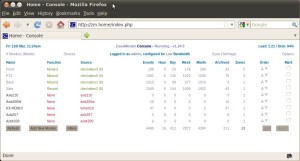 85% cpu free. For you hardware geeks out there, it’s running Fedora 21 (64 bit) on a compaq (or HP, if you would rather) machine with an Intel i5 quad core 3.10 Ghz cpu with 8 GB of ram. (I checked, and got similar numbers on Fedora 21 32 bit with 4GB of ram.) (The picture above is not my actual console, or web address.) (Yes, I have my console password protected.) If anybody is inclined, and needs help to set things up, just ask, and I’ll be happy to post a tutorial here. (Since it’s linux-based, its hardware requirements aren’t that high.)
85% cpu free. For you hardware geeks out there, it’s running Fedora 21 (64 bit) on a compaq (or HP, if you would rather) machine with an Intel i5 quad core 3.10 Ghz cpu with 8 GB of ram. (I checked, and got similar numbers on Fedora 21 32 bit with 4GB of ram.) (The picture above is not my actual console, or web address.) (Yes, I have my console password protected.) If anybody is inclined, and needs help to set things up, just ask, and I’ll be happy to post a tutorial here. (Since it’s linux-based, its hardware requirements aren’t that high.)