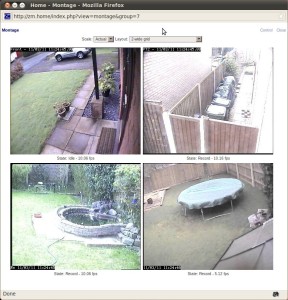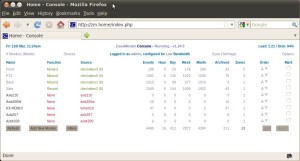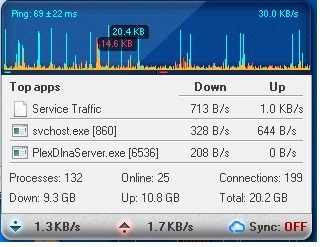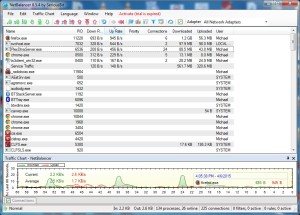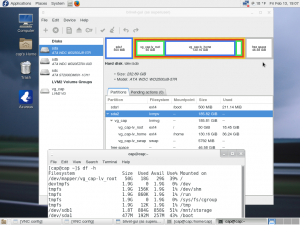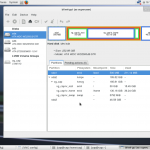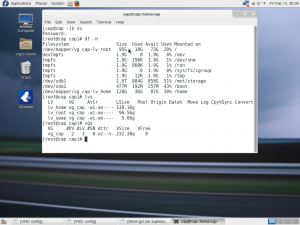Well, I just noticed that the podcast and regular blog weren’t sending out email notifications any longer. Pretty easy to track down. For some reason, sendmail was not running. Even easier to fix. I simply did (as root):
# systemctl start sendmail
Tested the podcast’s php mail function, and all is well.
Something else that I’ve been chewing on for awhile and finally whipped a couple weeks ago. I wanted my icecast server and IceS streaming source to behave like centovacast, with a ‘live’ mountpoint that ‘takes control’ of the stream….. All I had to do is add these lines to /etc/icecast.xml:
<mount>
<mount-name>/stream</mount-name>
<fallback-mount>/live</fallback-mount>
<fallback-override>1</fallback-override>
<hidden>1</hidden>
<public>0</public>
</mount>
<mount>
<mount-name>/live</mount-name>
<fallback-mount>/autostream</fallback-mount>
<fallback-override>1</fallback-override>
<hidden>1</hidden>
<public>0</public>
</mount>
<mount>
<mount-name>/autostream</mount-name>
<fallback-override>1</fallback-override>
<hidden>1</hidden>
<public>0</public>
</mount>
Then, I just had to set IceS to send to the autostream mountpoint, instead of stream. So, now, in absence of live, when you connect to the normal stream mountpoint, you fallback to live, then fallback to autostream. The fallback-override directive allows a live source to ‘pull back’ listeners connected to the autostream. 😉