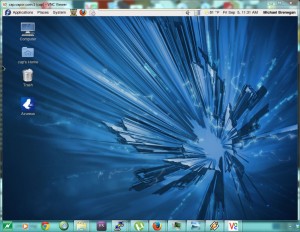Well, the upgrade this morning to Fedora 14 was a lot more painless than Redhat 7.2 -> 7.3 back in the day. Sure went a lot faster, too. Only about one hour, including the 15 minute DVD media ‘check’.
Upon boot, there were the initial problems that I pretty much expected: The stream was dead since ices wouldn’t run, and (much more importantly) yumex was dead as well. So, I took care of the issues in order of priority. (And, MOST importantly, and surprising to me, the Ethernet interface was DOWN.)
(as root user)
$ ifup eth0
$ yum clean all
$ yum update yumex (then, the same for python-kitchen and pexpect.) That took care of yumex, so that I can easily update all the system packages that the upgrade didn’t address.
ices was bitching about libshout2, which got updated during the upgrade, so a recompile was in order for that. First, I had to download ices-0.4.tar.gz.
$ tar -xzvpf ices-0.4.tar.gz
$ cd ices-0.4
$ /.configure –with-perl –with-python –with-lame
$ make
(become root user)
$ make install
Since the CRAB server has a ‘custom’ file location for ices, I let it install to the location it wants to (by default), in case another program wants it there, and simply copy it over the ices in the custom location (preserving permissions and ownerships).
Now, I just have to update all the installed packages, using YumEx. Depending how long that takes, will determine whether I’ll upgrade to Fedora 15 this evening. 😉